Define a production database
Use the UserLock console to configure a new production database connection.
By default, UserLock ships with a lightweight database that is not designed for production.
To ensure performance and reliability, you should connect UserLock to a production-ready database.
Before following this guide:
Check the Database reference for supported systems and prerequisites.
Review the Server settings ▸ Database for details about each interface option you will use in the steps below.
To connect UserLock to a new production database:
Prepare the database
Create an empty database in your SQL Server or MySQL environment.
See the Database reference for compatibility details.
Open the database settings
In the UserLock console, click the ⚙️ wheel (top right).
In the left menu, select Database.
Configure the connection
Select the appropriate Database type.
Enter the connection details (server, authentication, database).
Use an account with rights to read, write and create tables or if the Windows authentication is selected make sure that the Service impersonation account has these rights.
For a description of each field, see the Server settings ▸ Database reference.
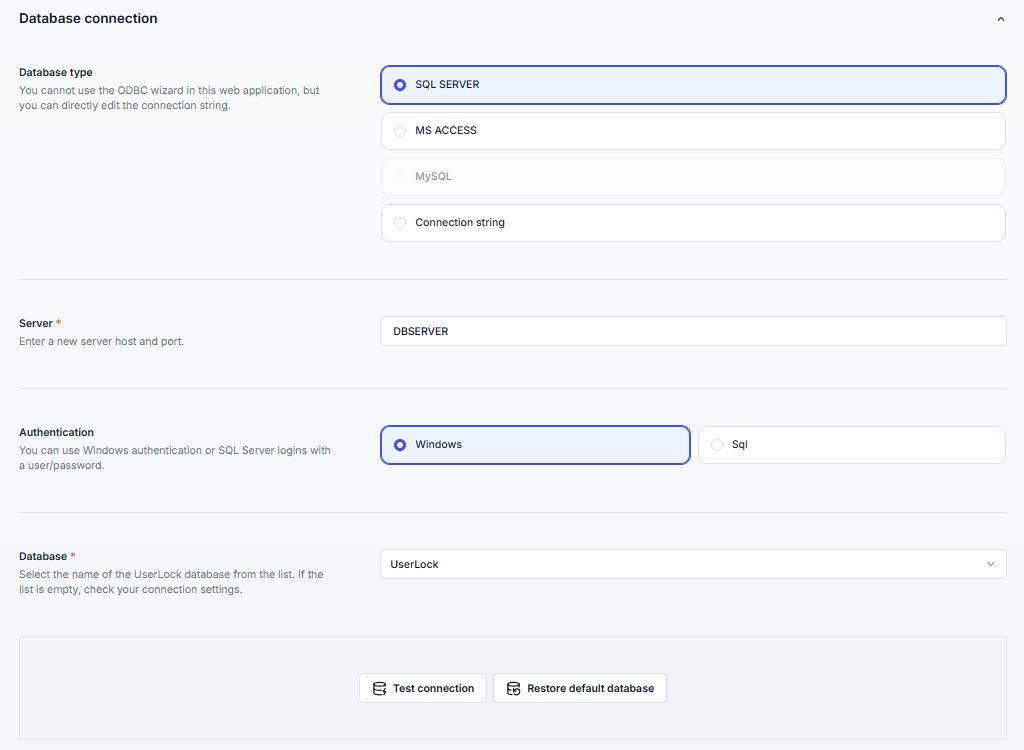
Validate and save
Click Test connection.
If successful, click Save.
Note
👉 Once saved, UserLock creates the required tables and immediately switches to the new database.
This guide shows the simplest way to point UserLock to a new production database.
For more advanced scenarios, see:
Install and configure SQL Express: for administrators who need to deploy SQL Express.
Migrate from MS Access to SQL Server: if your current production data is still in Access and must be preserved.
Migrate between SQL Server instances: switch databases during infrastructure changes.