Common issues
This page lists common issues you may encounter when using UserLock, along with guidance to help you identify and resolve them. It covers server connection errors, synchronization issues, database problems, remote logoff or lock errors, notification issues, specific exceptions, and known browser-related problems. Use these sections to quickly find solutions or best practices for troubleshooting.
The following are the most common error messages that the UserLock administration console may display when encountering a server connection issue:
Error | Description |
|---|---|
Cannot connect (0x0035) | The server is not available. Check that the server is powered on and has no issues (for example, network problems). |
Cannot connect (0x0002) | The UserLock service is not started on the UserLock server. You just need to start it. |
Cannot connect (0x0079) | The UserLock service is currently busy or has stopped. You can try restarting it through the Windows Services console. If the service stops unexpectedly, check the Windows event log to determine the reason. Try to start it again. Don’t hesitate to contact us if you get this error multiple times. |
Access is denied | You are not listed as a UserLock administrator in the server security permissions. Therefore, you are not allowed to administer UserLock. |
If the agent is unable to contact the server, user sessions will be missing on the UserLock server. If you think you’re in this situation, you can enable the error message for clients. Users will see it, helping you understand the problem. We suggest using this option carefully, as it displays all agent errors to users.
If you encounter synchronization problems, the following events are generated in the Windows Application event log (event source: UserLock):
Warning event 400: The Primary server is not available.
Error event 401: Check the event description to fix the problem.
Error event 402: Check the event description to fix the problem.
To avoid synchronization problems, it is highly recommended that both clocks—on the Backup and Primary servers—are synchronized.
If you encounter database problems, the following error events are generated in the Windows Application event log (event source: UserLock):
Error | Description |
|---|---|
500 | A logon/logoff event was not inserted. Check the description to understand the reason. |
501 | The service was not able to connect to the database. Check the description to understand the reason. |
502 | The server is probably overloaded and too many events are waiting in the queue for insertion into the database. |
The following are the most common error messages when trying to log off or lock a session from the UserLock administration console:
Error | Description |
|---|---|
The specified session cannot be found! | The user session does not exist. This can occur after a network issue or on a Backup server if all logoffs are not yet synchronized. These sessions, considered ghost sessions, will be removed automatically after a while. |
Unable to contact the computer. | This can occur if a user does not properly shut down their computer. The session remains in UserLock. You just need to start the workstation, and this session—considered a ghost session—will be automatically removed. |
Failed to log off the session, Status: Failed to prepare | The UserLock server is unable to prepare the workstation for the first administrative logoff. Check that the registry and the administrative share ADMIN$ are remotely accessible from the server. This should not happen if you have already successfully deployed the agent on this workstation. |
If UserLock is unable to send an email notification, one of the following error events is inserted in the Windows Application event log (event source: UserLock):
Error | Description |
|---|---|
600 | Failed to send an email. Check the description to understand the reason |
601 | Failed to send an email because too many logon events occurred at once. |
If UserLock is unable to send a popup notification, one of the following error events is inserted in the Windows Application event log (event source: UserLock):
Error | Description |
|---|---|
650 | Failed to send a popup. Check the description to understand the reason. |
651 | Failed to send a popup because too many logon events occurred at once. |
The error "Exception 11 caught while trying to contact UserLock service" occurs when the machine with the agent installed is not connected to the corporate network.
You can disable this error message for users by enabling the Do not display errors to the user option in the General section of the server settings.
Following a recent Microsoft update, it has been observed that the Edge browser may appear during the Windows logon procedure.
We have been informed that Microsoft has released a patch to correct this issue.
You can find the details here.
The new version that fixes the Edge issue is Version 97.0.1072.62, released on January 13, 2022.
UserLock regularly checks agent status and tries to recover lost logon events on all workstations in the protected network zone. That’s why these logon events are generated.
You can slow down the checking process in the UserLock advanced settings:
From the UserLock desktop console, go to the Advanced settings section in the ⚙️ server settings .
In the Agents section, modify the Wait between check value. This sets the interval in milliseconds between checks. For example, changing it to 5000 (=5 seconds) will reduce the number of logon events by a factor of 10.
In the same section, you can also modify the Agent distribution threads value. This controls the number of threads used for UserLock agent distribution. The default is 5. Changing this number requires restarting the UserLock service to take effect.
When UserLock detects a conflicting service installation, the following error banner is displayed:

When you click the View details button, you’ll see more information about the conflict, such as the name of the server(s) causing the issue.
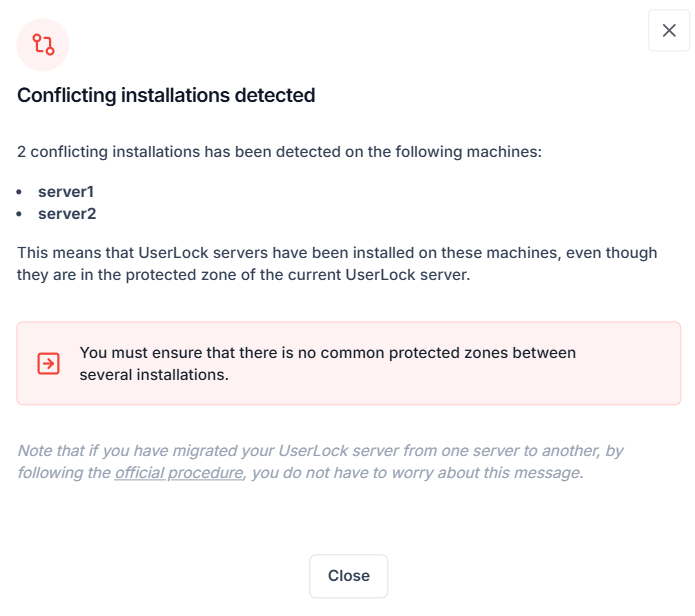
This error means that in the protected zone selected during your UserLock server’s configuration, some computers have the name of another UserLock server recorded in their registry (the server(s) listed in the message).
To prevent this error from appearing again:
Ensure you did not accidentally install a different UserLock server.
If you have multiple UserLock servers installed, ensure there is no overlap of network zones between installations.
Note that you may also see this popup if you migrated your UserLock server from one machine to another. In that case, if you followed theofficial procedure for the migration, you do not need to worry about this message.
This message will stop appearing once no conflicts are detected on any computers in the protected zone.
This issue occurs due to changes introduced in Windows 10 Build 1803.
To fix the problem, download the latest version version from our website, then:
Upgrade your UserLock installation.
Upgrade all installed UserLock Desktop Agents (at least on Windows 10 Build 1803 machines).
If you are using an earlier UserLock version (9.5, 9, 8.5, etc.), please contact IS Decisions Support for specific upgrade instructions.