Access policy management
This section brings together all operations for managing access policies in UserLock: creating, editing, cloning, and deleting. It also describes the available views to review configured policies and to understand which restrictions are effectively applied to users.
Useful resources
Access policies apply to machines in the protected zone with the UserLock agent installed.
Policies can be created at the user, group, or organizational unit (OU) level.
In the Access Policies pages, clicking a target name opens the list of configured policies for that target. From there, a new policy can be created using the Add button and the policy wizard.
Note
A user can be affected by multiple policies (permanent and/or temporary). The rules applied are determined by the policy priority system.
Editing can be performed in multiple locations:
Access Policies pages → inline actions → Edit.
Summary page → edit icon of the selected policy.
User/Group/OU dashboard → Access Policies → Configured tab → click the policy.
Directly after creating a policy in the wizard, by selecting an existing policy to edit.
Editing a policy opens the target dashboard (Configured tab) and displays a dialog with the related rules. Modifications are applied after clicking Save.
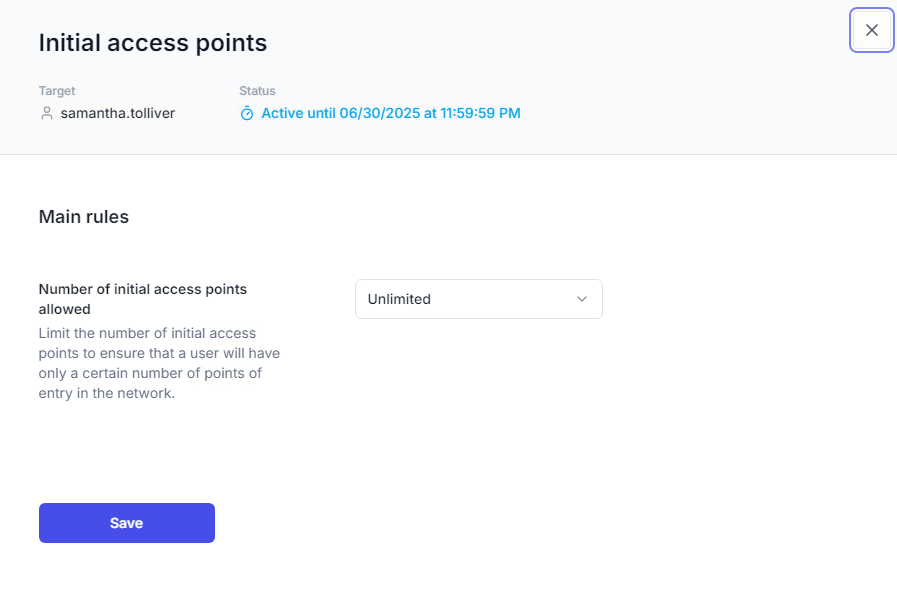
Cloning is available from:
Inline actions in the Access Policies pages.
The Configured tab of a user, group, or OU dashboard.
Restrictions
Cloning is limited to the same target type (user → user, group → group, OU → OU).
Cloning is limited to the same duration type (permanent → permanent, temporary → temporary).
When cloning, a dialog opens to select the new target (user, group, or OU via LDAP search). The new target’s dashboard then loads with the cloned policy for review and adjustment.
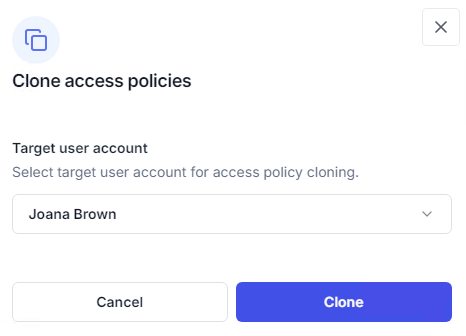
Deletion methods depend on the context:
From a specific policy type page (e.g., MFA, session limits, geolocation): the Delete inline action prompts a confirmation before removal.
From a user, group, or OU dashboard (Access Policies → Configured tab): the Delete action opens a dialog listing all configured policies for that target and duration. Multiple policies can be selected for deletion.
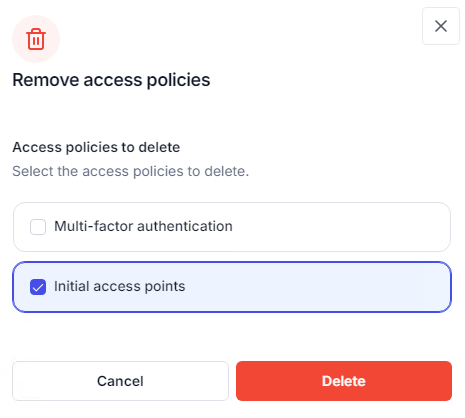
The Summary page lists all configured policies by user, across all policy types (MFA, geolocation, initial access point, etc.).
Dedicated pages exist for each policy type, with prefiltered views.
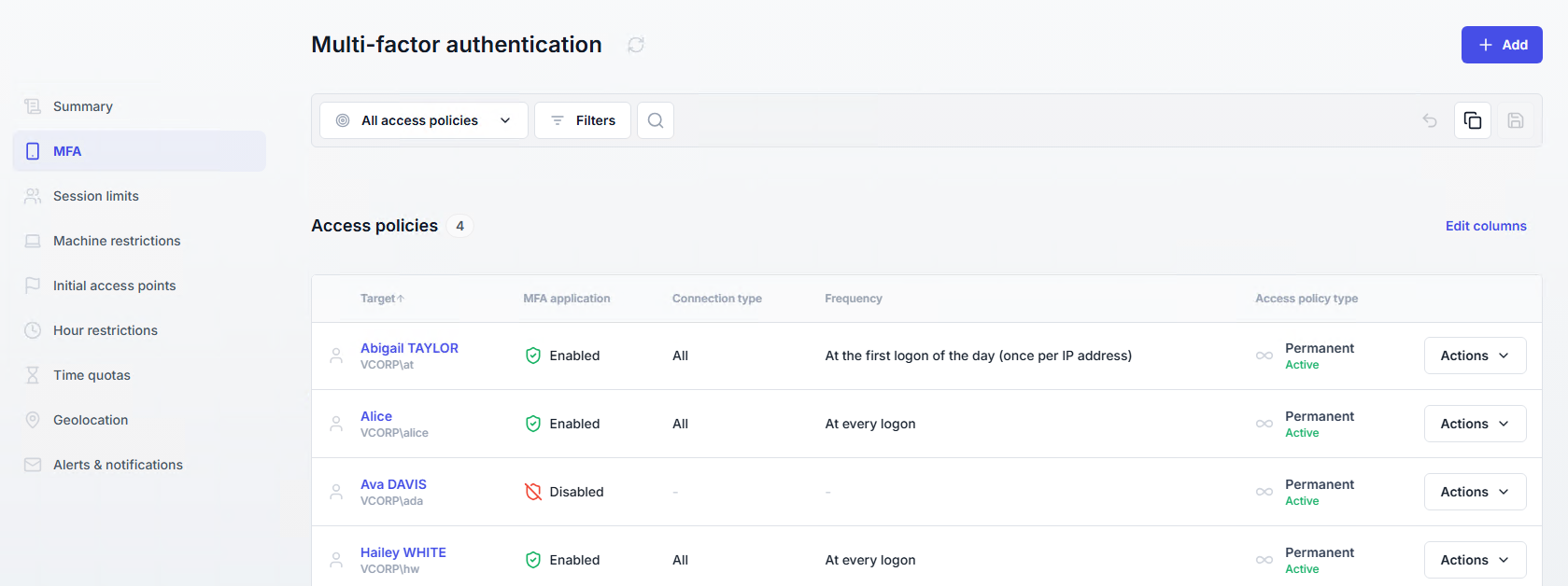
Temporary policies: clock icon.
Active → blue
Expired or future → gray
Permanent policies: infinity icon.
Active → green
Inactive → gray
In the Configured tab of a user, group, or OU dashboard, policies are listed in their application order. For example:
Active temporary policies
Permanent policies
Future temporary policies
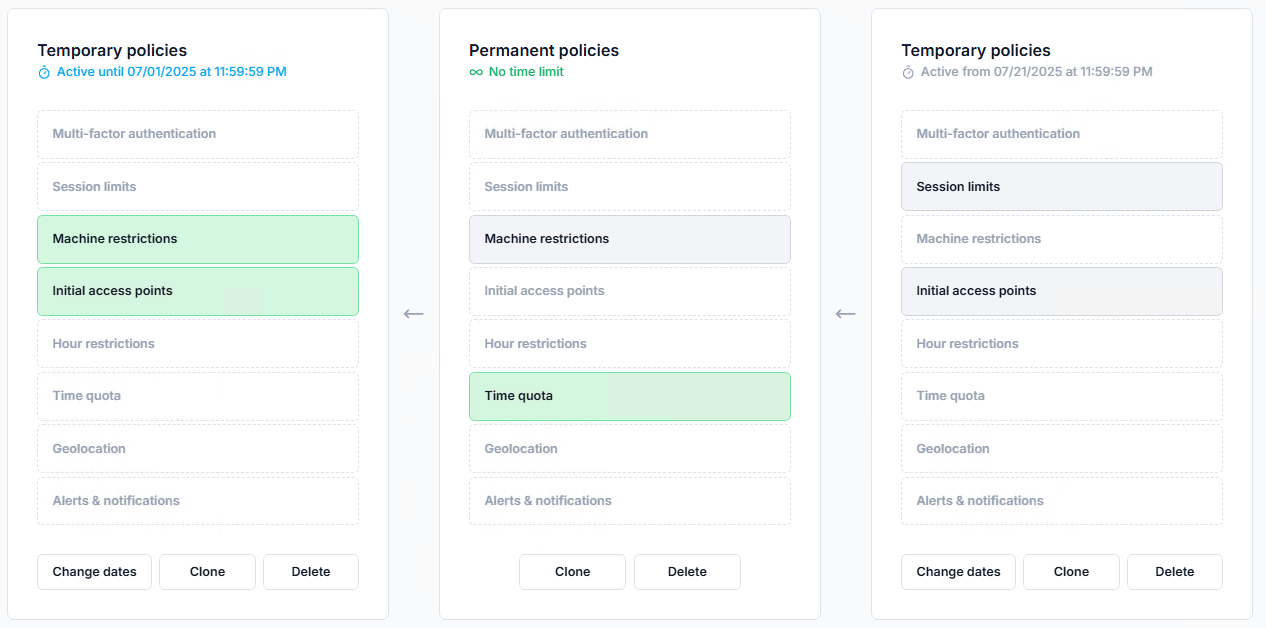
The Effective tab (user dashboards only) displays the access policies that are currently applied to a specific user.
This view consolidates rules from user, group, and organizational unit (OU) policies, based on the policy priority management.
Access the effective policies by opening the user's dashboard, going to the Access Policies tab, and selecting the Effective tab.
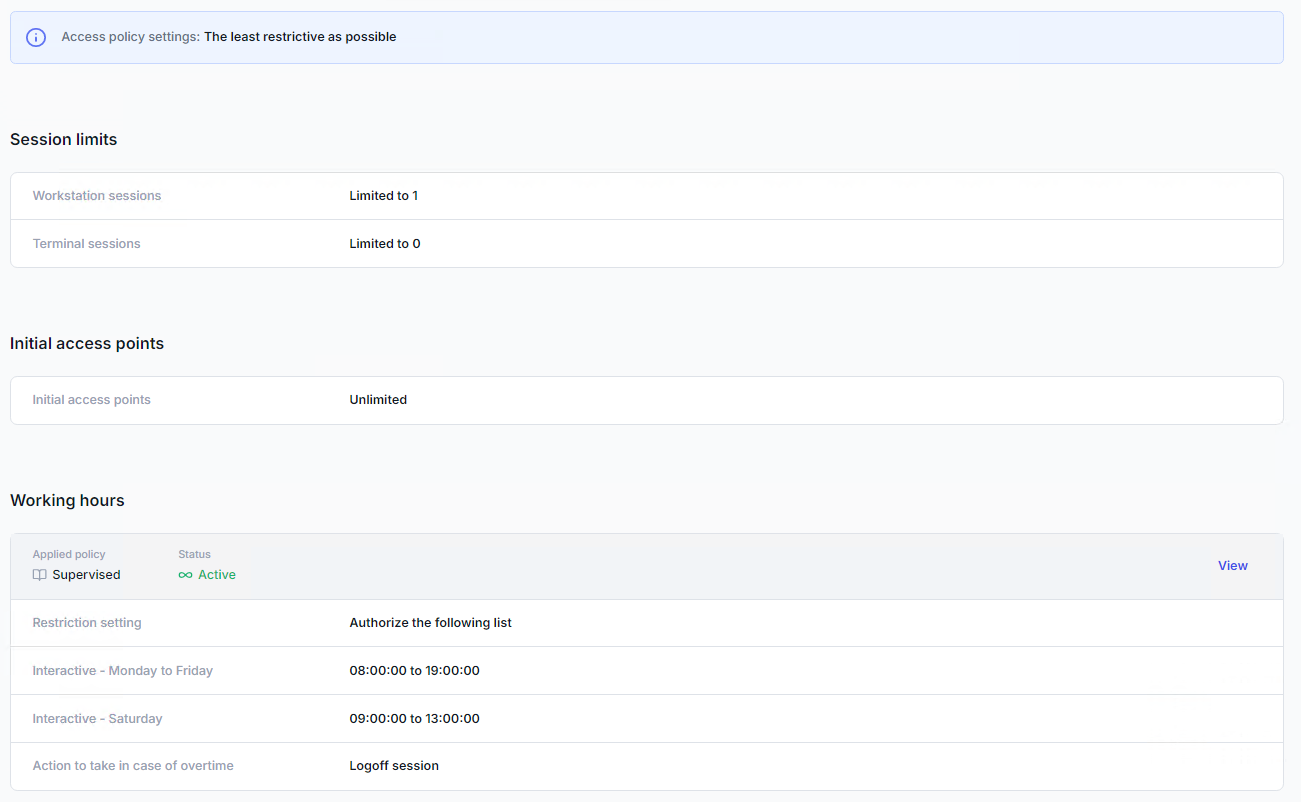
UserLock access policies can be defined for a given period. For more information, see the temporary policy page.