Reporting
This section lets you configure your organization's logo for branded reports and set up email settings to automatically send reports to recipients.
Note
To access this page, go to Server settings ▸ Reporting.
You need at least read permission on Server settings to view this page.
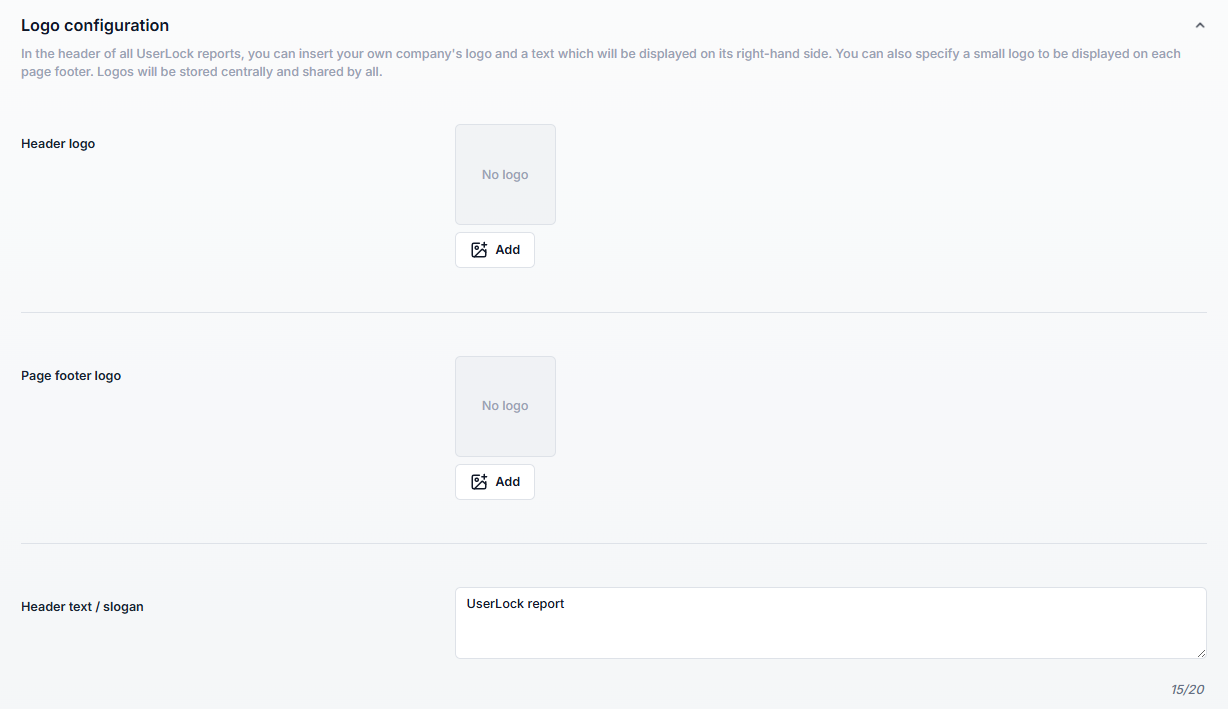
You can customize the appearance of UserLock reports by adding your company’s branding:
Header logo: Displayed in the top-left corner of each page.
Page footer logo: Displayed at the bottom center of each page.
Header text: Displayed to the right of the header logo (up to 20 characters).
To send documents by email at scheduled times, the UserLock console requires the SMTP settings of your mail server and the email address that will be used as the sender address.
Please note: These settings are different from the general Email settings, as they are used by the UserLock Helper service (which handles the scheduler) and not by the main UserLock Service.
If the email settings of the UserLock service can be used, the following notification is displayed:

Otherwise, you need to fill in all the information in this form:
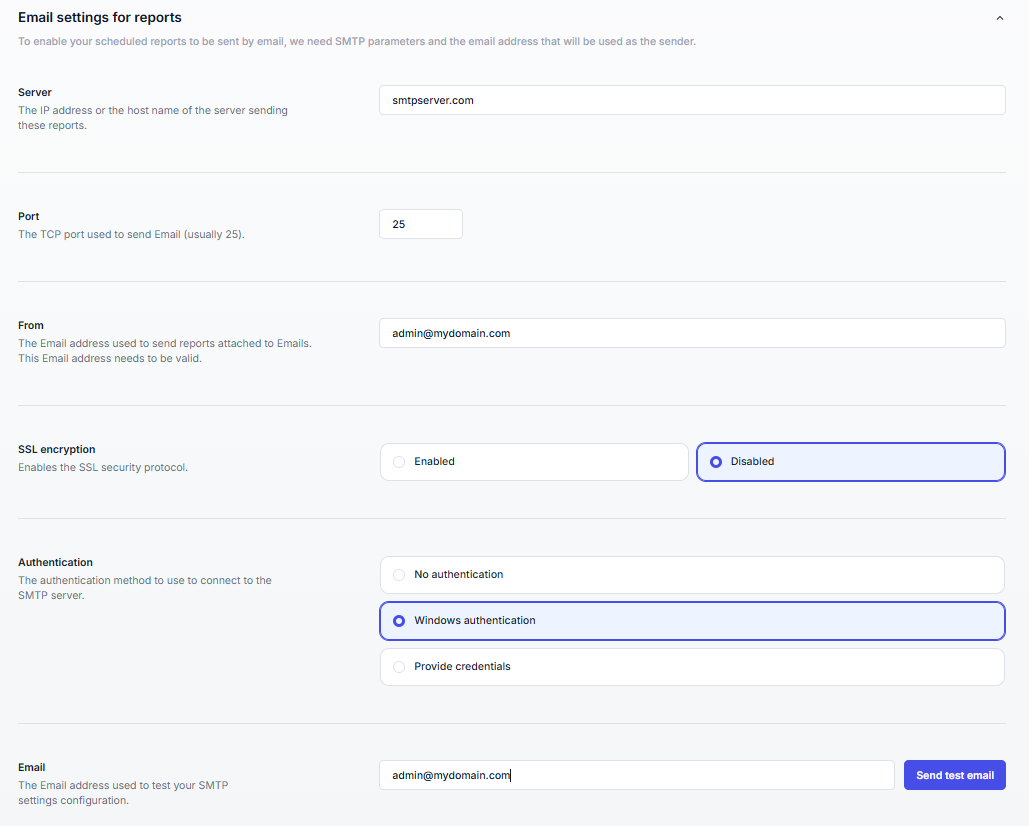
Server : The IP address or hostname of the server that will send these reports.
Port: The TCP port used to send email (usually 25)
From: The email address used to send reports. This address must be valid.
SSL encryption: Enables the SSL security protocol.
Authentication: he method used to connect to the SMTP server. Three options:
No authentication
Windows authentication
Provide credentials
User name: Required when selecting the Provide credentials option
Password: Required when selecting the Provide credentials option
At the end of the form, there is an Email field to test your configuration using the Send test email button.